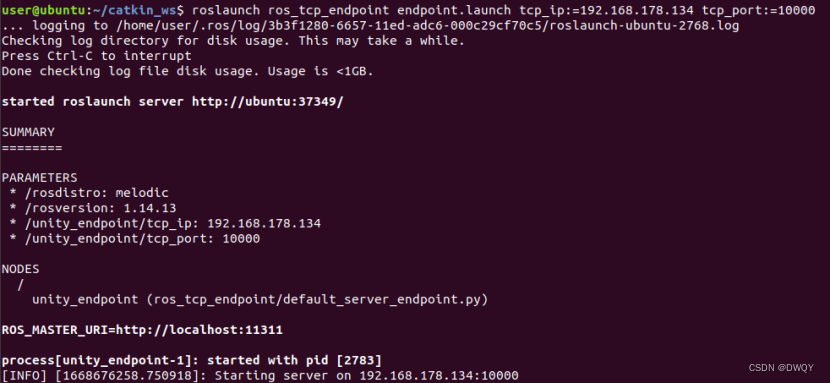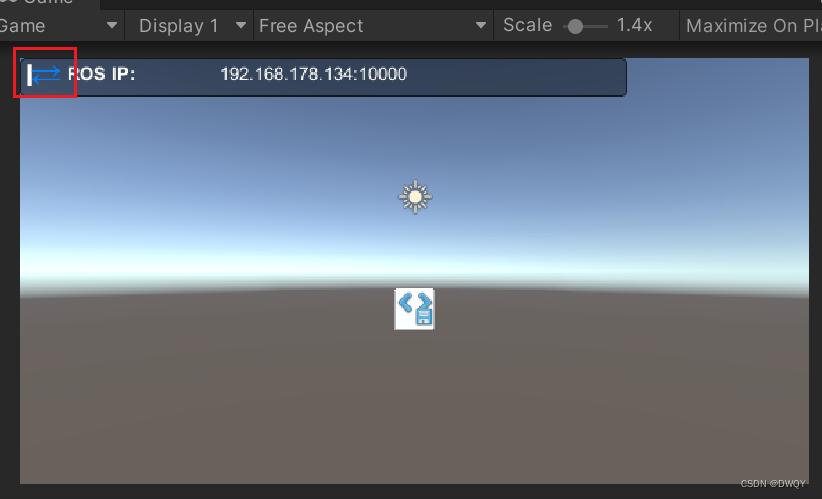|
本篇文章主要介绍基于ROS-TCP-Connector、ROS-TCP-Endpoint两个Unity接口与ROS进行通信的环境配置,并对官方给出的Unity和ROS相互通信示例中的消息部分做了说明
一、环境配置
参考:Unity-Robotics-Hub/setup.md at main · Unity-Technologies/Unity-Robotics-Hub (github.com)
Ununtu环境下
1.成功配置ros环境
2.下载ROS-TCP-Endpoint放在工作空间编译
ROS-TCP-Endpoint下载地址:Unity-Technologies/ROS-TCP-Endpoint: ROS package used to create an endpoint to accept ROS messages sent from a Unity scene using the ROS TCP Connector scripts (github.com)
Unity环境下
1.创建新项目,在Window/Package Manager下导入两个包(方式有两个,本地导入和URL导入)
URL导入: 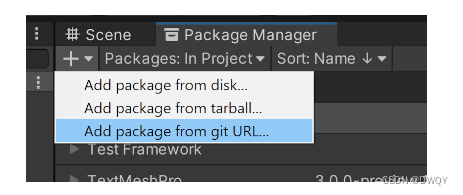 两个包: 两个包:
https://github.com/Unity-Technologies/ROS-TCP-Connector.git?path=/com.unity.robotics.ros-tcp-connector
https://github.com/Unity-Technologies/ROS-TCP-Connector.git?path=/com.unity.robotics.visualizations
导入成功结果如下: 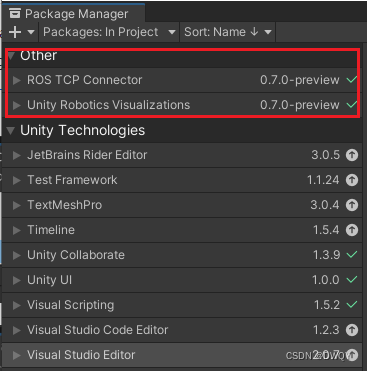 因为URL是在线下载,可能会连接失败(但我多试了几次也成功了)。选择本地的方式也可以,把整个包下载到本地,然后选择这两个com包: 因为URL是在线下载,可能会连接失败(但我多试了几次也成功了)。选择本地的方式也可以,把整个包下载到本地,然后选择这两个com包: 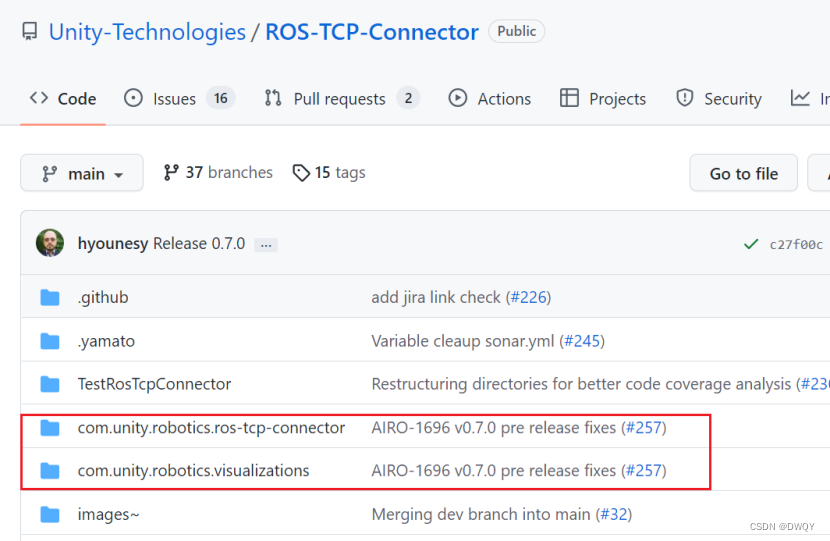 下载上面画的这两个,然后路径选择本地磁盘,点击之后,导入com文件夹下的package.json即可: 下载上面画的这两个,然后路径选择本地磁盘,点击之后,导入com文件夹下的package.json即可: 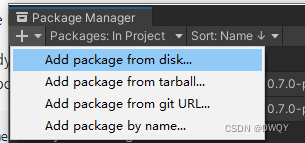 这个时候发现Unity上多了一个选项: 这个时候发现Unity上多了一个选项:  点击Robotics下面的ROS Settings进行配置,主要是两个ROS IP Address和ROS Port,关于ROS IP Address在ubuntu下用ifconfig查一下设置,然后端口任意了默认10000了 点击Robotics下面的ROS Settings进行配置,主要是两个ROS IP Address和ROS Port,关于ROS IP Address在ubuntu下用ifconfig查一下设置,然后端口任意了默认10000了 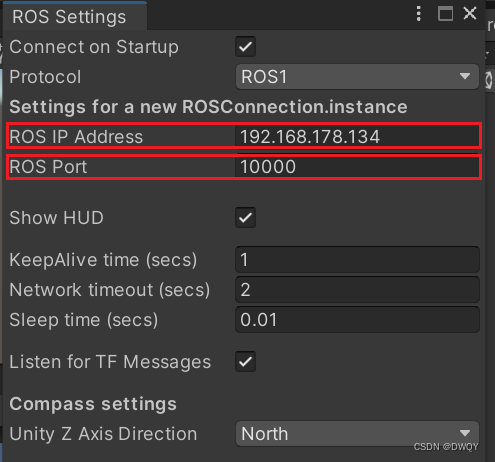 到目前为止,两方的环境配置就结束了。 到目前为止,两方的环境配置就结束了。
二、demo环境配置
Ubuntu环境 下载这两个到同一个工作空间,然后catkin_make一下 下载路径:Unity-Robotics-Hub/tutorials/ros_unity_integration/ros_packages at main · Unity-Technologies/Unity-Robotics-Hub (github.com) 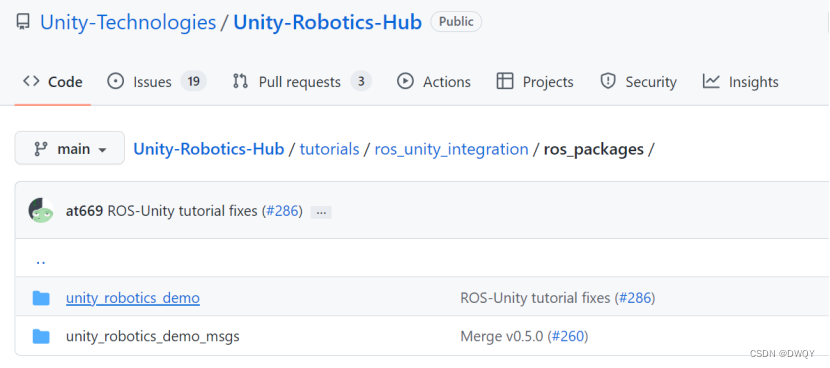 Unity环境下 点击“Robotics -> Generate ROS Messages…” Unity环境下 点击“Robotics -> Generate ROS Messages…” 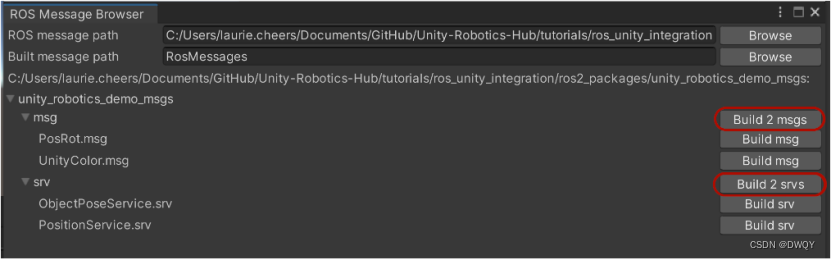 那个ROS message path是把整个项目下载下来,然后选择tutorials/ros_unity_integration/ros_packages/unity_robotics_demo_msgs文件夹,最后再Build两个一下(为了换成C#文件) 那个ROS message path是把整个项目下载下来,然后选择tutorials/ros_unity_integration/ros_packages/unity_robotics_demo_msgs文件夹,最后再Build两个一下(为了换成C#文件)
三、实例:Unity发布,ros订阅
1.ubuntu端先查一下IP(根据自己的IP地址实际替换)
然后执行:
roslaunch ros_tcp_endpoint endpoint.launch tcp_ip:=192.168.178.134 tcp_port:=10000
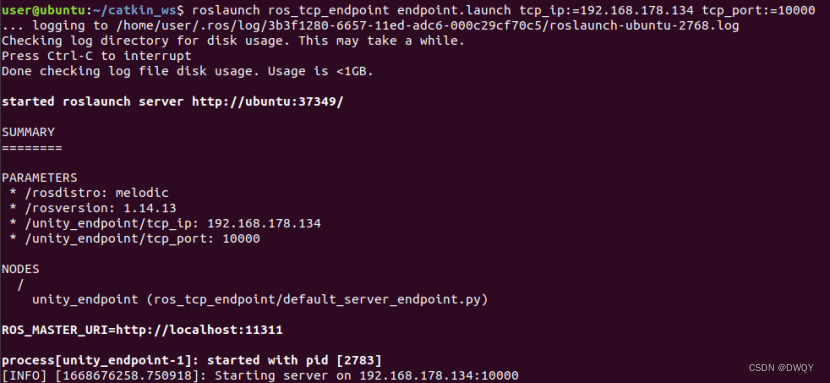
2.Unity端建立空物体挂载文件(命名:RosPublisherExample)把以下代码放进去,再新建一个Cube,把Cube做参数传入文件
using UnityEngine;
using Unity.Robotics.ROSTCPConnector;
using RosMessageTypes.UnityRoboticsDemo;
///
///
///
public class RosPublisherExample : MonoBehaviour
{
ROSConnection ros;
public string topicName = "pos_rot";
// The game object
public GameObject cube;
// Publish the cube's position and rotation every N seconds
public float publishMessageFrequency = 0.5f;
// Used to determine how much time has elapsed since the last message was published
private float timeElapsed;
void Start()
{
// start the ROS connection
ros = ROSConnection.GetOrCreateInstance();
ros.RegisterPublisher(topicName);
}
private void Update()
{
timeElapsed += Time.deltaTime;
if (timeElapsed > publishMessageFrequency)
{
cube.transform.rotation = Random.rotation;
PosRotMsg cubePos = new PosRotMsg(
cube.transform.position.x,
cube.transform.position.y,
cube.transform.position.z,
cube.transform.rotation.x,
cube.transform.rotation.y,
cube.transform.rotation.z,
cube.transform.rotation.w
);
// Finally send the message to server_endpoint.py running in ROS
ros.Publish(topicName, cubePos);
timeElapsed = 0;
}
}
}
3.unity运行
运行时出现下面的框,为蓝色时代表连接成功,红色是失败 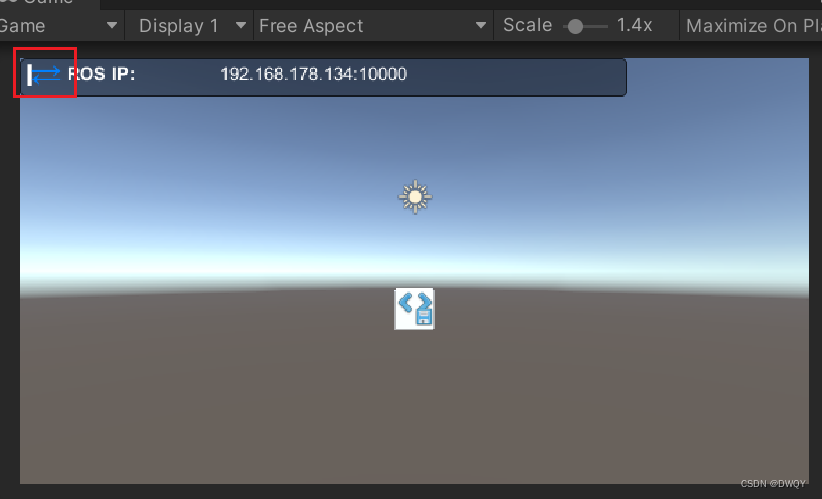 同时ubuntu那边也有显示: 同时ubuntu那边也有显示:  然后rostopic echo pos_rot,可以看到输出 然后rostopic echo pos_rot,可以看到输出
四、实例:ros发布,Unity订阅
1. ubuntu端先查一下IP(根据自己的IP地址实际替换)
然后执行:
roslaunch ros_tcp_endpoint endpoint.launch tcp_ip:=192.168.178.134 tcp_port:=10000
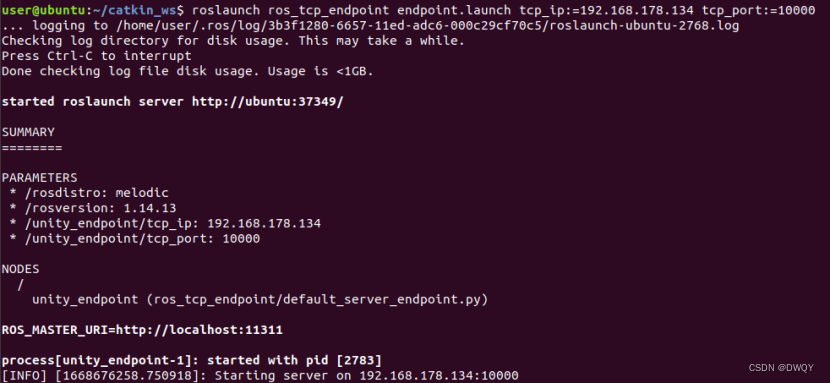
2.Unity端建立空物体挂载文件(命名:RosSubscriberExample)把以下代码放进去,再新建一个Cube,把Cube做参数传入文件
using UnityEngine;
using Unity.Robotics.ROSTCPConnector;
using RosColor = RosMessageTypes.UnityRoboticsDemo.UnityColorMsg;
public class RosSubscriberExample : MonoBehaviour
{
public GameObject cube;
void Start()
{
ROSConnection.GetOrCreateInstance().Subscribe("color", ColorChange);
}
void ColorChange(RosColor colorMessage)
{
cube.GetComponent().material.color = new Color32((byte)colorMessage.r, (byte)colorMessage.g, (byte)colorMessage.b, (byte)colorMessage.a);
}
}
3.unity运行
运行时出现下面的框,为蓝色时代表连接成功,红色是失败 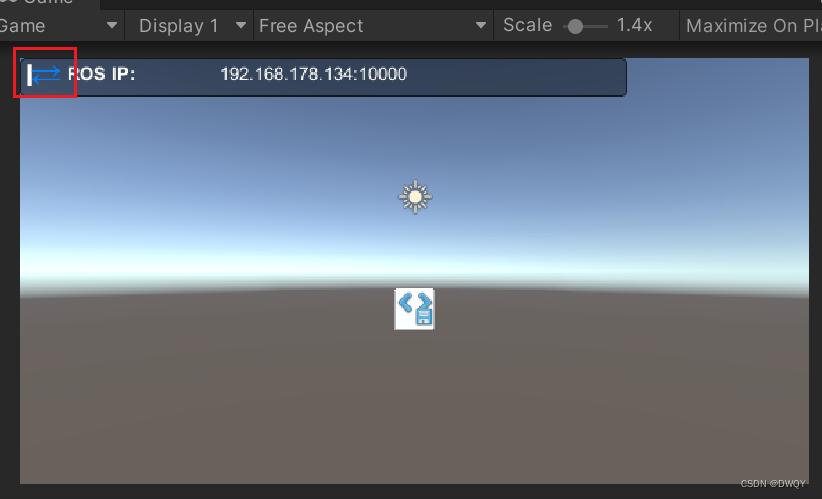
4.ubuntu端再执行:
rosrun unity_robotics_demo color_publisher.py
运行一次Unity中物体改变一次颜色
完活~
| 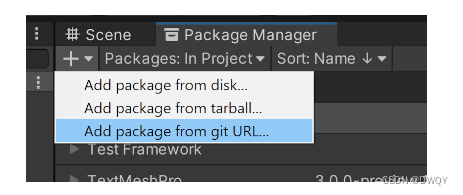 两个包:
两个包: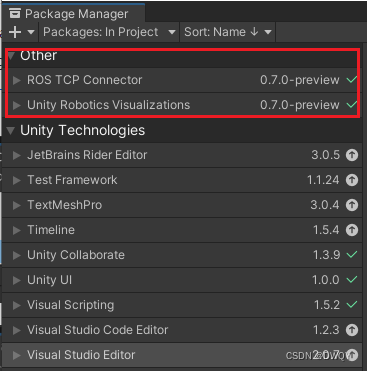 因为URL是在线下载,可能会连接失败(但我多试了几次也成功了)。选择本地的方式也可以,把整个包下载到本地,然后选择这两个com包:
因为URL是在线下载,可能会连接失败(但我多试了几次也成功了)。选择本地的方式也可以,把整个包下载到本地,然后选择这两个com包: 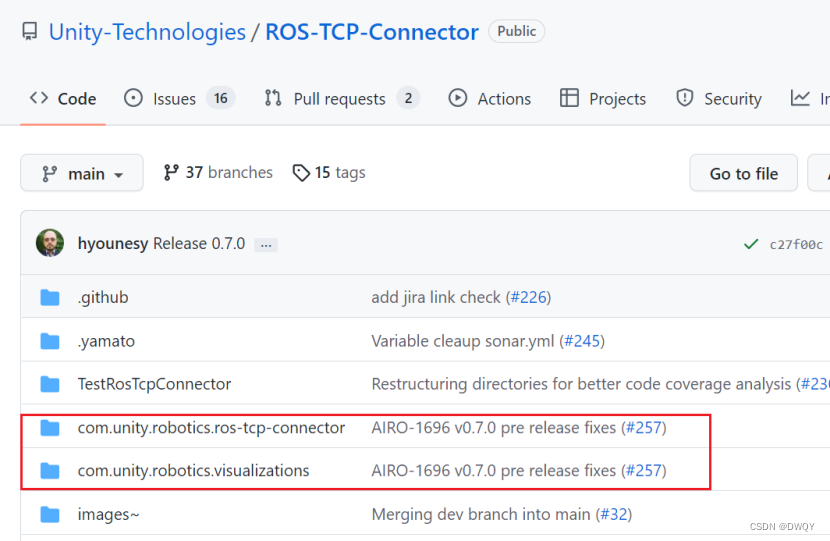 下载上面画的这两个,然后路径选择本地磁盘,点击之后,导入com文件夹下的package.json即可:
下载上面画的这两个,然后路径选择本地磁盘,点击之后,导入com文件夹下的package.json即可: 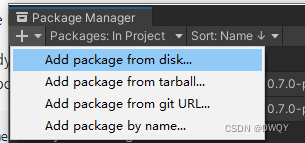 这个时候发现Unity上多了一个选项:
这个时候发现Unity上多了一个选项:  点击Robotics下面的ROS Settings进行配置,主要是两个ROS IP Address和ROS Port,关于ROS IP Address在ubuntu下用ifconfig查一下设置,然后端口任意了默认10000了
点击Robotics下面的ROS Settings进行配置,主要是两个ROS IP Address和ROS Port,关于ROS IP Address在ubuntu下用ifconfig查一下设置,然后端口任意了默认10000了 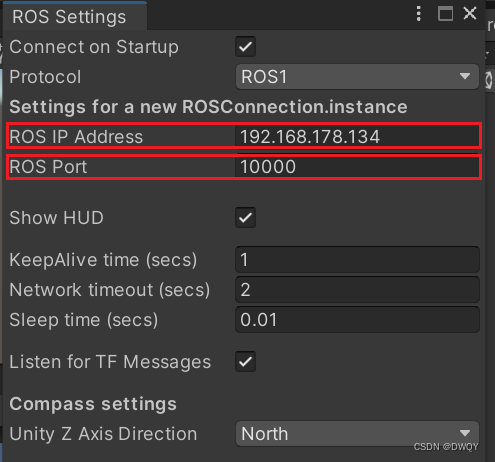 到目前为止,两方的环境配置就结束了。
到目前为止,两方的环境配置就结束了。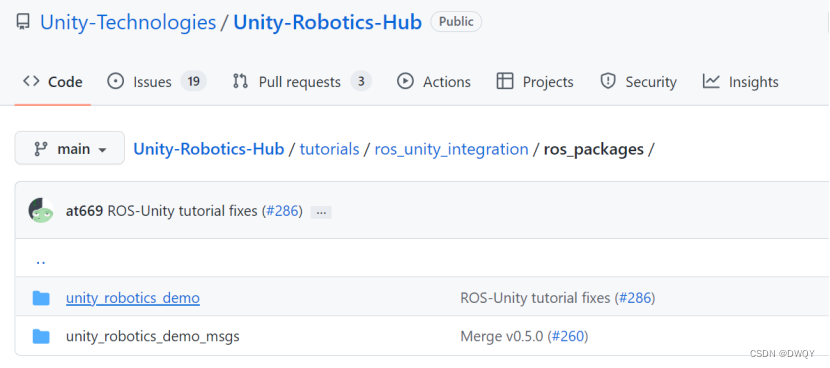 Unity环境下 点击“Robotics -> Generate ROS Messages…”
Unity环境下 点击“Robotics -> Generate ROS Messages…” 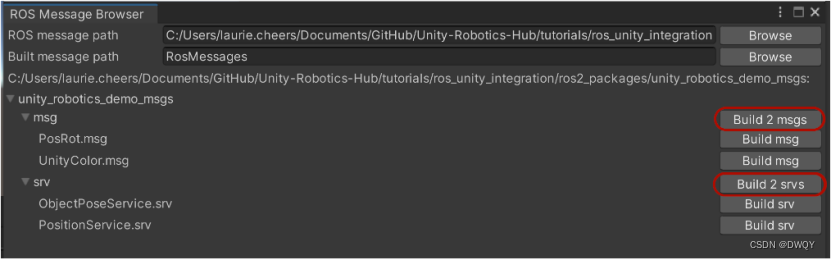 那个ROS message path是把整个项目下载下来,然后选择tutorials/ros_unity_integration/ros_packages/unity_robotics_demo_msgs文件夹,最后再Build两个一下(为了换成C#文件)
那个ROS message path是把整个项目下载下来,然后选择tutorials/ros_unity_integration/ros_packages/unity_robotics_demo_msgs文件夹,最后再Build两个一下(为了换成C#文件)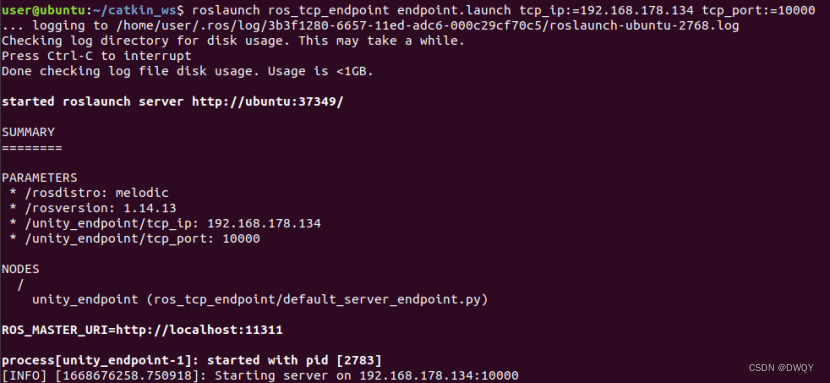
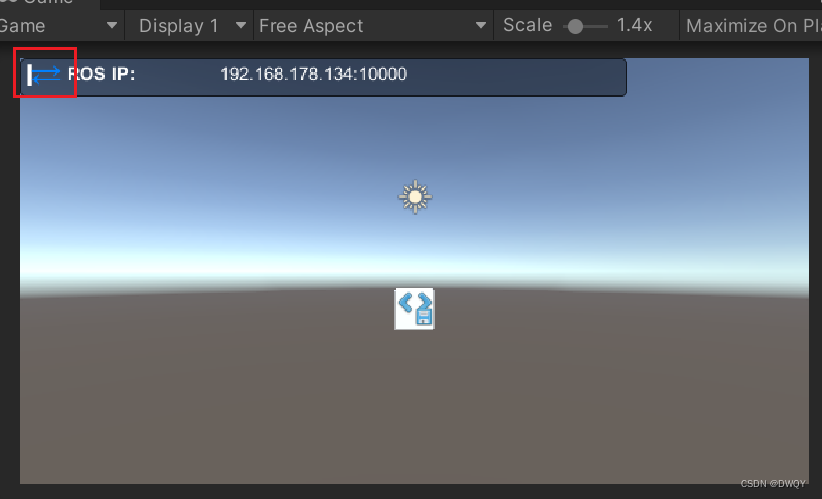 同时ubuntu那边也有显示:
同时ubuntu那边也有显示:  然后rostopic echo pos_rot,可以看到输出
然后rostopic echo pos_rot,可以看到输出